RAID Levels Explained: From RAID 0 to RAID 10
RAID stands for Redundant Array of Independent Drives. It was originally called Redundant Array of Inexpensive Disks because storage used to be very expensive. Nowadays, large-capacity disks are much more affordable. RAID combines multiple disks into one logical unit for better performance, redundancy, or both.

RAID uses multiple disks together to improve performance, provide data protection, and ensure high availability. It forms a group of disks, called a RAID array, by connecting at least two drives to a RAID controller. Each group uses one RAID level, which affects performance and fault tolerance. RAID is ideal when we need better speed, reliability, and data safety.
Featured Concepts of RAID
- Parity (RAID 5, 6):
Protects data by saving extra info that helps rebuild lost data if a drive fails. - Striping:
Spreads data across multiple disks, boosting performance. No single disk holds complete data. - Mirroring (RAID 1, 10):
Creates an exact copy of data on another disk for redundancy. - Hot Spare:
A standby disk that automatically takes over if an active disk fails. - Chunks:
Data is broken into blocks (e.g., 4KB or more) to optimize read/write performance.
How RAID works
RAID (Redundant Array of Independent Disks) improves performance and reliability by spreading data across multiple hard drives. It allows multiple disks to work together, making data access faster and reducing the risk of data loss if a drive fails.
To the operating system, a RAID setup looks like a single drive, even though it consists of multiple physical disks. RAID works using two main techniques: mirroring and striping.
- Mirroring creates an exact copy of data on more than one disk, ensuring redundancy and protection against hardware failure.
- Striping splits data into chunks and distributes them across multiple drives, boosting speed and efficiency. The size of these chunks (stripes) can range from a few hundred bytes to several megabytes.
In some RAID configurations, mirroring and striping are combined to balance speed and fault tolerance.
The optimal stripe size depends on the type of system:
- For a single-user system handling large files, smaller stripe sizes (e.g., 512 bytes) allow data to be read from all disks simultaneously, increasing speed.
- In a multiuser system, a wider stripe size helps manage multiple data requests at once, improving overall performance.
By intelligently distributing data, RAID enhances both speed and reliability, making it a valuable tool for data storage solutions.
RAID controller
A RAID controller is a device that helps manage multiple hard drives in a storage setup. It acts as a bridge between the operating system and the physical disks, grouping them into logical units. Using a RAID controller can improve performance and protect data in case of a failure.
RAID controllers come in two main types: hardware and software. A hardware RAID controller is a physical device that handles all RAID operations independently, often built into a server’s motherboard or as a separate card. It supports different drive formats like SATA and SCSI.
A software RAID controller, on the other hand, relies on the system’s CPU and memory to manage the RAID setup. While it works the same way as a hardware RAID, it may slow down other applications since it shares system resources.
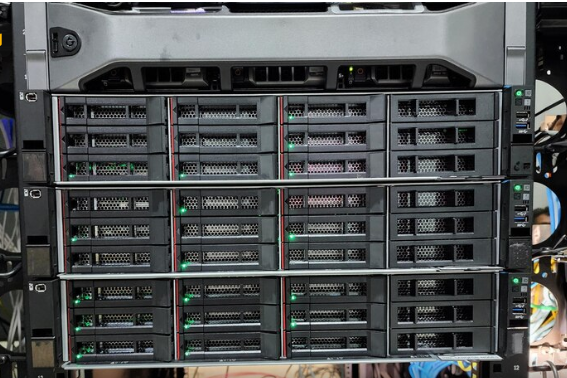
If hardware RAID is too expensive and software RAID isn’t fully compatible with a system’s boot process, a middle-ground option is firmware-based RAID (also called hybrid RAID or fake RAID). In this setup, a RAID chip on the motherboard handles the initial boot process, but once the OS loads, the RAID functionality shifts to the system driver. It’s cheaper than a full hardware RAID but still uses CPU resources.
Each type has its pros and cons, and the best choice depends on the system’s needs and budget.
Types of RAID levels
Here’s a simpler, more human-friendly version of the RAID levels in a concise format:
- RAID 0 (Striping): Splits data across drives for speed—no backup, just performance.
- RAID 1 (Mirroring): Copies data to two drives—safe but less space.
- RAID 5 (Single Parity): Spreads data + 1 drive for recovery—good balance of speed, space & safety.
- RAID 6 (Double Parity): Like RAID 5 but safer—2 drives can fail.
- RAID 10 (Mirror + Stripe): Combines RAID 1 & 0—fast and safe but needs more drives.
RAID levels
RAID systems come in different versions, called levels. Originally, there were six levels (0 to 5), as described in the paper that introduced the RAID concept. These numbers help IT professionals tell the versions apart. Over time, more levels were added, and they now fall into three main types: standard, nested, and nonstandard RAID levels.
Standard RAID levels
RAID 0:- This setup boosts performance by striping data but lacks redundancy, meaning there’s no protection against data loss.
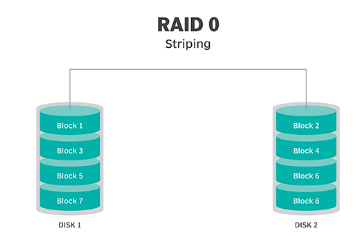
RAID 1:- Also called disk mirroring, this setup uses at least two drives to store the same data. There’s no striping, but it boosts read speed since both disks can be accessed at once. Write speed stays the same as a single drive.
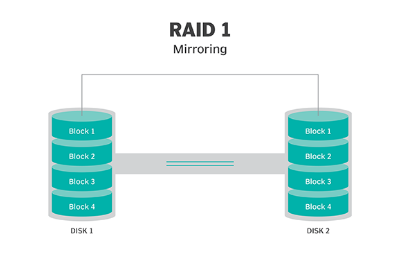
RAID 2:- RAID 2 spreads data across multiple disks and uses some of them for error checking and correction (ECC). It relies on Hamming code for error detection, but it doesn’t offer any real benefits over RAID 3. Because of this, RAID 2 is now obsolete.
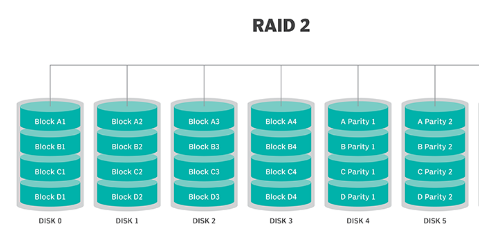
RAID 3:- RAID 3 uses striping and sets aside one drive just for storing parity data, which helps with error detection. If something goes wrong, it can recover lost data by using exclusive information from the other drives. However, since every I/O operation involves all the drives at once, RAID 3 can’t handle multiple tasks at the same time. That’s why it works best for single-user systems with large file operations.
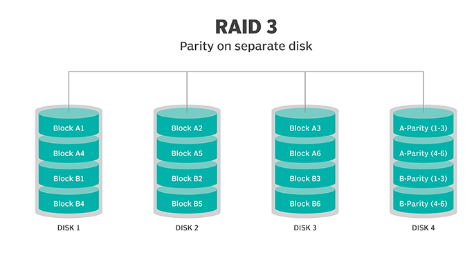
RAID 4:- This level uses large stripes, so a user can read records from just one drive. Reads can happen simultaneously for better performance. However, since every write must update the parity drive, writing can’t be done at the same time.
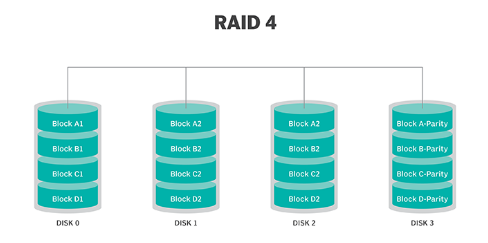
RAID 5:- RAID 5 uses striping with parity, meaning data and parity information are spread across multiple drives. This setup allows the system to keep running even if one drive fails. It offers better performance than a single drive but isn’t as fast as RAID 0.
You need at least three disks for RAID 5, though five or more are recommended for better performance. However, RAID 5 isn’t ideal for systems with heavy write operations because writing parity data slows things down. If a drive fails, rebuilding the array can take a long time.
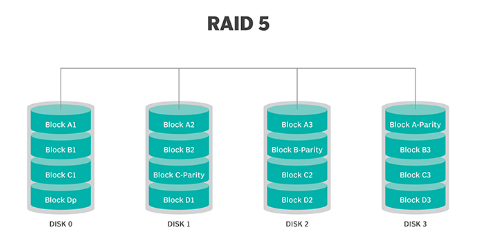
RAID 6:- RAID 6 works like RAID 5 but adds extra protection by using a second parity system spread across the drives. This means the array can keep running even if two disks fail at the same time. However, this added safety comes with a downside—RAID 6 usually has slower write speeds than RAID 5.
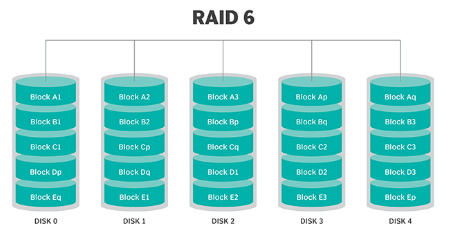
Nested RAID levels
Some RAID levels combine multiple RAID types and are called nested RAID. Here are a few examples.
RAID 10 (RAID 1+0):- RAID 10 combines RAID 1 and RAID 0, giving you both speed and redundancy. It mirrors the data first, then stripes those mirrors for better performance. While it’s faster than RAID 1, it comes at a higher cost.
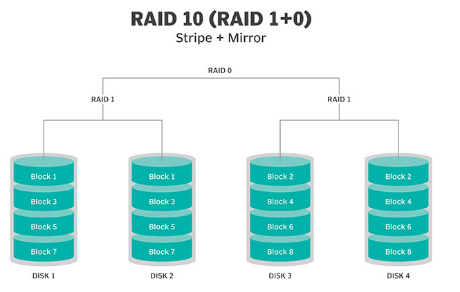
RAID 01 (RAID 0+1):- RAID 0+1 and RAID 1+0 are similar, but they organize data a bit differently. RAID 0+1 first stripes the data across multiple drives, then mirrors that striped set. In contrast, RAID 1+0 starts with mirrored pairs and then stripes across them.
RAID 03 (RAID 0+3, also known as RAID 53 or RAID 5+3):- This level uses RAID 0-style striping for RAID 3’s virtual disk blocks. It boosts performance but comes at a higher cost.
RAID 50 (RAID 5+0):- It combines the data protection of RAID 5 with the speed of RAID 0. It uses RAID 5’s distributed parity for security while RAID 0’s striping boosts performance.
Nonstandard RAID levels
Nonstandard RAID levels are different from the usual ones and are often created by companies or organizations for their own specific needs. Here are a few examples.
RAID 7 – A nonstandard RAID level that builds on RAID 3 and RAID 4 by adding caching. It features a real-time embedded OS as a controller, high-speed bus caching, and functions like a standalone computer.
Adaptive RAID – A smart RAID system where the controller decides the best way to store parity data. It switches between RAID 3 and RAID 5 based on which setup delivers better performance for the data being written.
Linux MD RAID 10 – A flexible RAID level built into the Linux kernel. It supports both standard RAID setups (RAID 0, 1, 4, 5, and 6) and custom nested RAID configurations for more advanced storage needs.
Hardware RAID vs. Software RAID
RAID (Redundant Array of Independent Disks) can be set up using either hardware or software, each with its own strengths.
Hardware RAID
Hardware RAID relies on a dedicated controller installed in the server. This controller manages different RAID levels, making it especially good for RAID 5 and 6, which are commonly used in large storage setups. Hardware RAID 1 works well for boot drives and applications, while RAID 5 is ideal for handling big data storage efficiently.
Configuration is done through the controller’s BIOS or firmware before or after the operating system (OS) boots. Manufacturers also provide special software tools to help manage RAID settings.
Software RAID
Software RAID, on the other hand, is handled by the OS itself. It can be integrated into the file system, work as a virtual storage layer, or sit above the file system. Since it doesn’t use dedicated hardware, it relies on the system’s processing power to manage RAID.
Different OSes support various RAID levels. For example, Windows allows RAID 0, 1, and 5, while macOS supports RAID 0, 1, and 1+0.
Benefits of RAID
Here are some key benefits of using RAID:
- Cost-effective storage – RAID allows you to use multiple lower-cost drives instead of expensive high-capacity ones.
- Better performance – By combining multiple hard drives, RAID boosts speed compared to using a single drive.
- More reliability – Depending on the setup, RAID can help your system recover more smoothly after a crash.
- Faster read/write speeds – In RAID 0, files are split and spread across multiple drives, letting them work together for quicker access.
- Greater data protection – RAID 5 improves availability and resilience, while mirroring ensures that if one drive fails, another has the same data to keep things running.
RAID has its downsides too.
Here are some key ones:
- Nested RAID setups cost more since they need extra drives for redundancy.
- The price per gigabyte is higher because many drives are used for backups rather than storage.
- If one drive fails, there’s a higher risk another will soon fail too, possibly leading to data loss. This happens because all drives in a RAID array are usually the same age and wear out together.
- Some RAID levels, like RAID 1 and RAID 5, can only handle one drive failure before data is at risk.
- When a drive fails, the whole array is vulnerable until it’s replaced and rebuilt.
- With today’s larger drives, rebuilding a RAID array takes much longer than it used to.
- If a drive fails, the remaining drives might have bad sectors, making it impossible to fully recover the data.
Note- Nested RAID setups help by adding extra layers of protection, reducing the risk of losing everything due to multiple drive failures.
