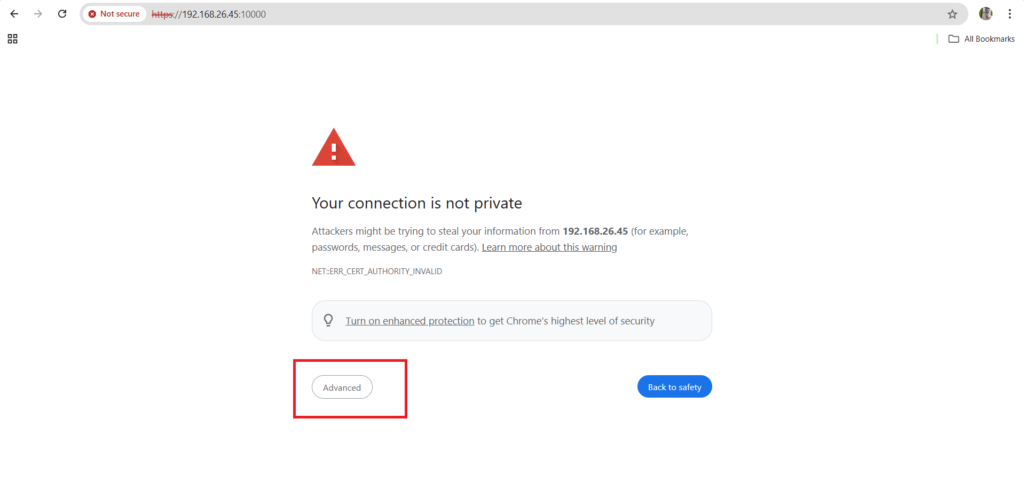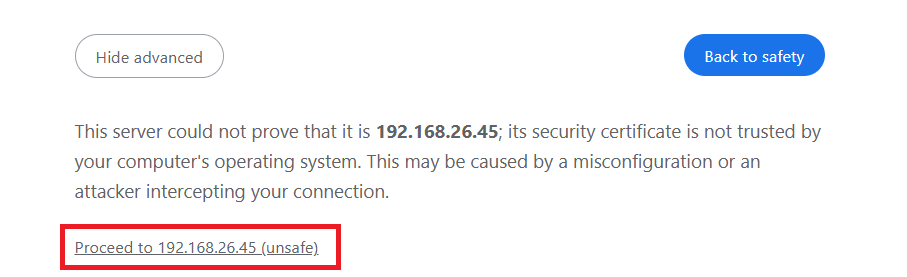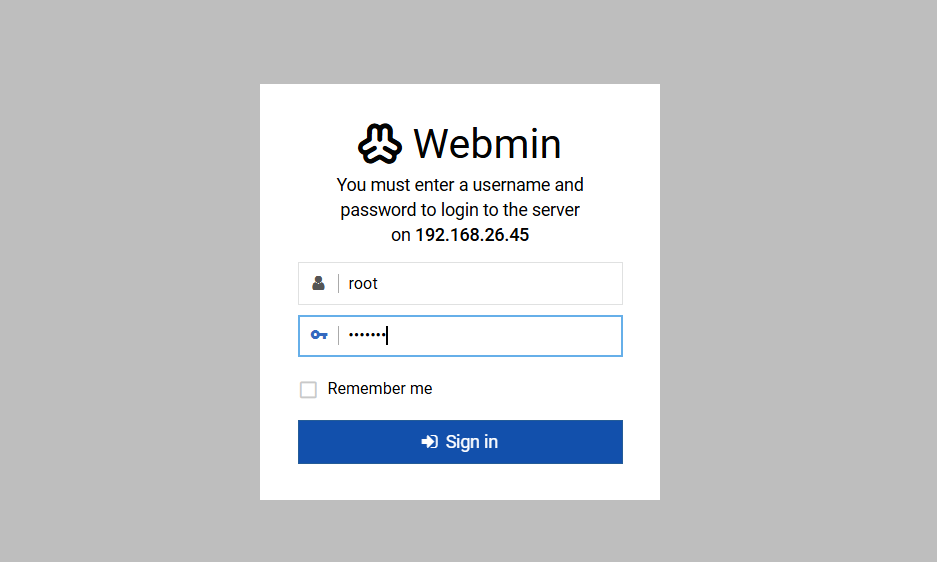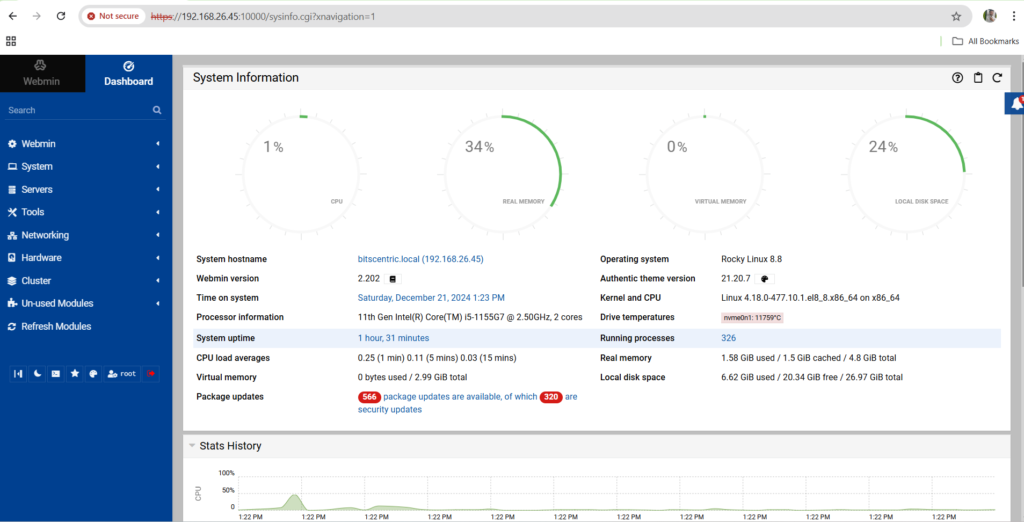How to Install and Configure Webmin on Rocky, RedHat and CentOS- 6.X
Webmin: – Webmin is a free, open-source web based server management control panel for linux system.
Webmin provides a GUI that displays system metrics such as CPU, RAM, and Disk utilization. you can create, manage user account, configure DNS , DHCP, Squid and share directory.
Webmin allows you to perform the following sysadmin tasks:
-
- Change user account passwords.
-
- Install, update, upgrade and remove packages.
-
- Configuration of firewall rules.
-
- Rebooting or shutting down.
-
- Viewing log files.
-
- Schedule cron jobs.
-
- Set up new user accounts or remove existing ones.

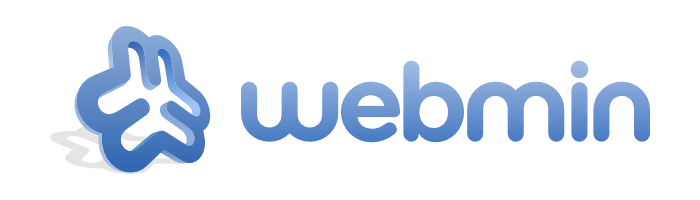
Server Details:
- Operating system: Rocky-8.8
- Server IP Address: 192.168.26.45
- Hostname: server.bitscentric.local
- Selinux : Disabled
- Config file: /etc/webmin/miniserv.conf
- Port no: 10000
Step 1: Install Webmin dependency first
# sudo dnf install wget perl perl-Net-SSLeay openssl unzip perl-Encode-Detect perl-Data-Dumper
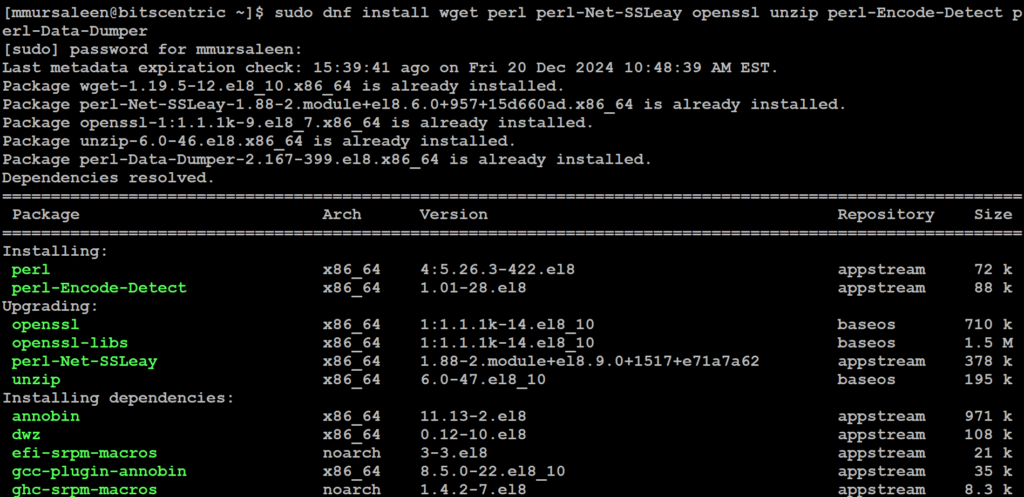
When the installation is complete, proceed to the next step.
Step 2: Enable webmin Repository
The nest, Download and import the GPG key to verify package integrity: wget command
# sudo wget https://download.webmin.com/jcameron-key.asc
Once downloaded, import it using the rpm command as follows.
# sudo rpm --import jcameron-key.asc
Step 3: Install Webmin Package
Install Webmin using the wget package manager: on Debian, Rocky, CentOS, RHEL etc.
Since we are installing Webmin on RHEL, you need to grab the RPM package using the wget command
# wget https://www.webmin.com/download/webmin-current.tar.gz
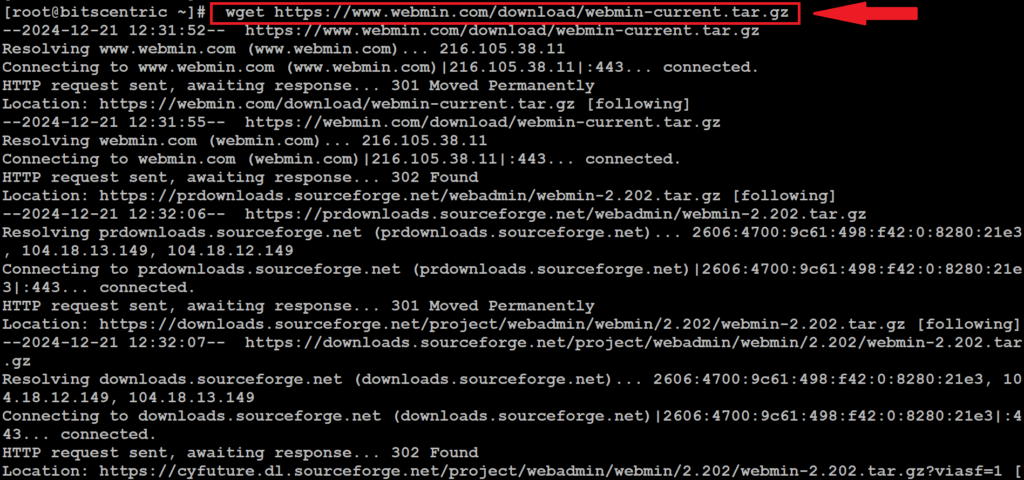
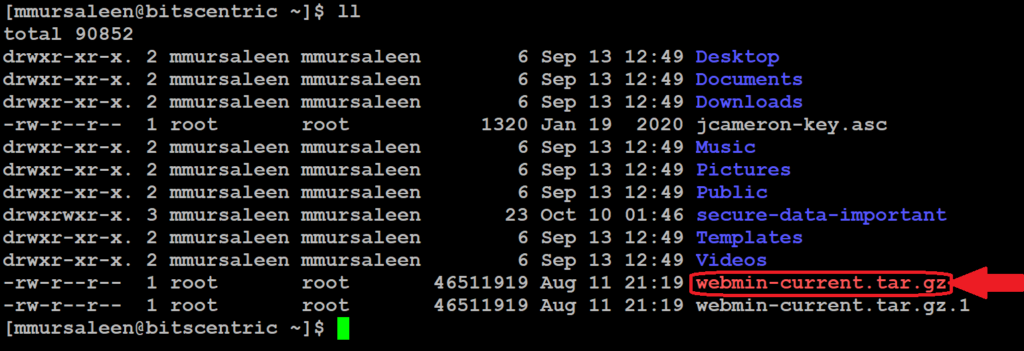
# tar xvf webmin-cuurent.tar.gz
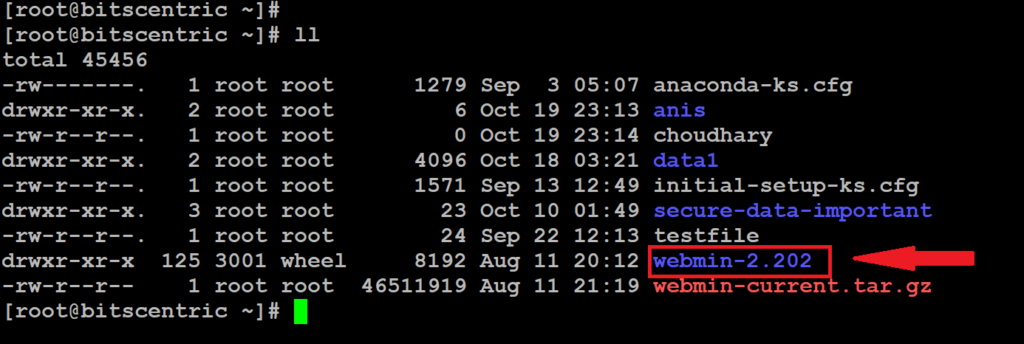
Step 4: Create a new directory
# mkdir -p /usr/local/webmin
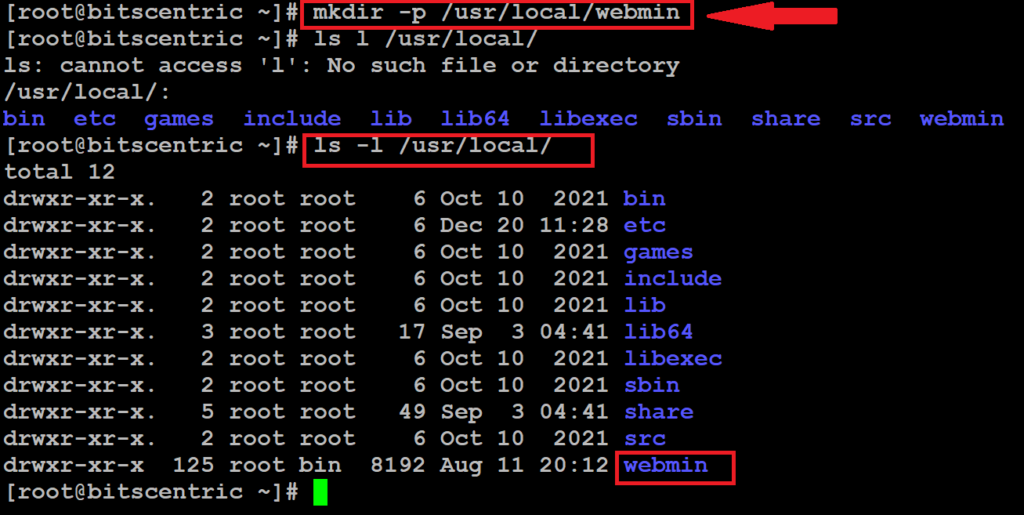
# ./webmin-2.202/setup.sh /usr/local/webmin/
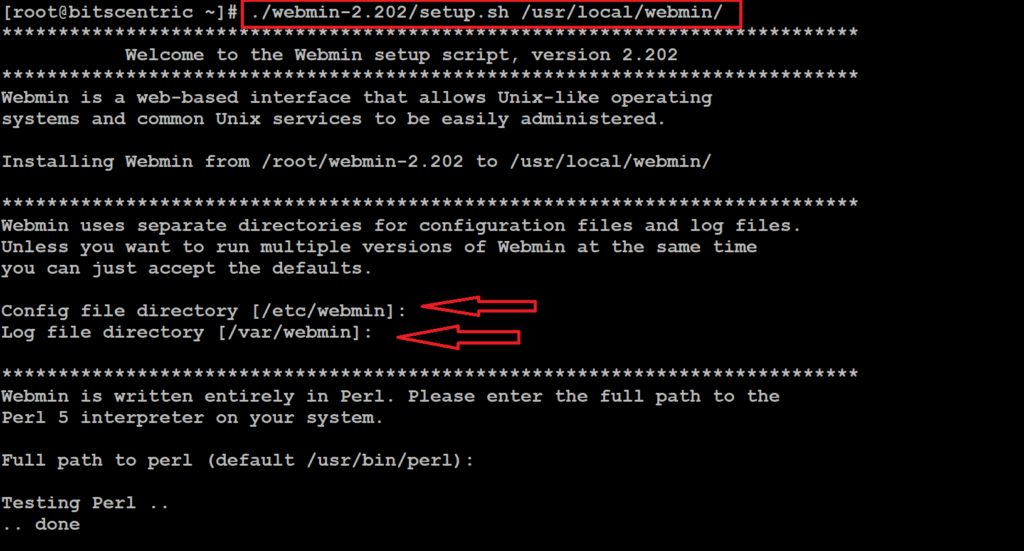
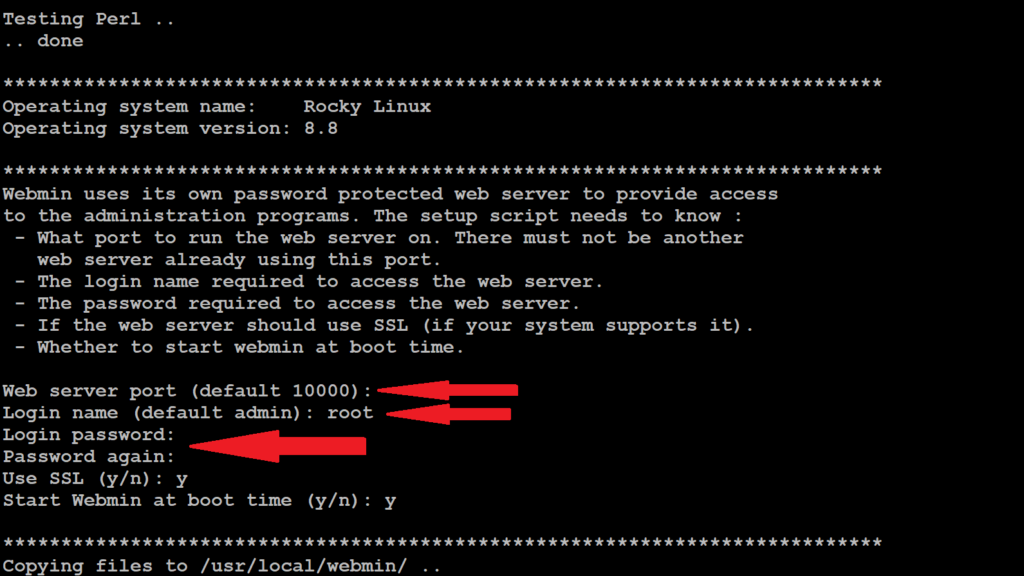
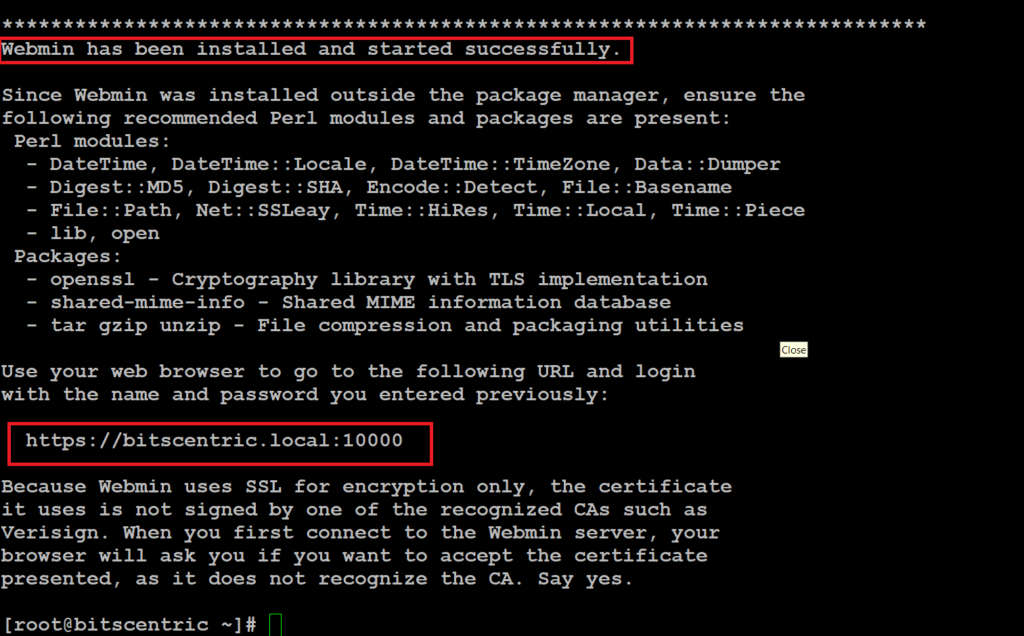
Step : 5 Start Webmin service
Once the installation process completes, verify that Webmin is running. below command.
# systemctl start webmin.service
# service webmin start
# systemctl restart webmin.service
# service webmin status
The output below confirms that Webmin is running.
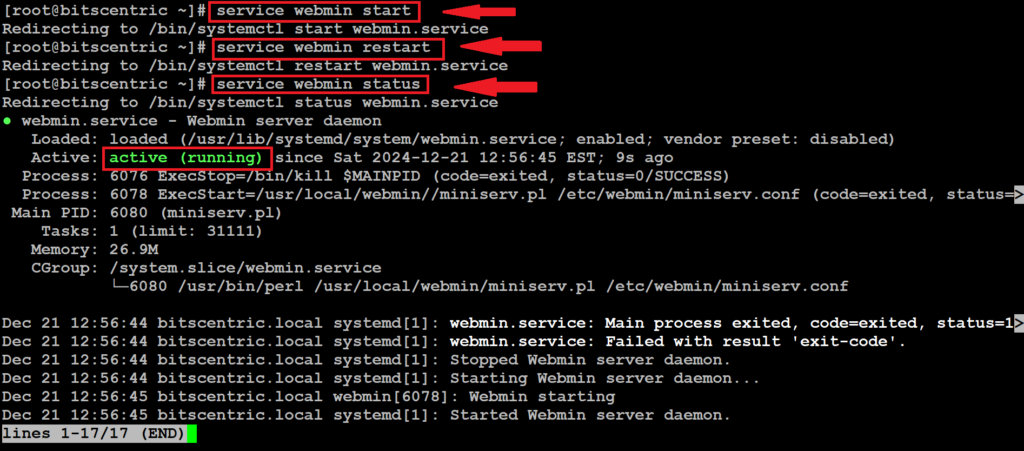
Step 6: Open Webmin Port on Firewall
By default, Webmin listens on TCP port 10000. To confirm this, use the netstat command as shown. below command
# netstat -tunlp | grep 10000

If you are behind a firewall, open the TCP port 10000:
# firewall-cmd --add-port=10000/tcp --zone=public --permanent
# firewall-cmd --reload
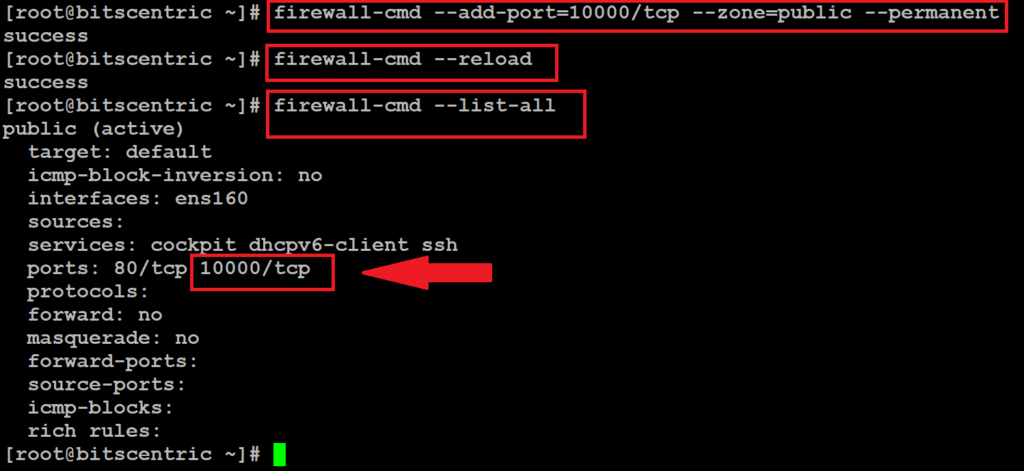
Step 7: Accessing Webmin Interface
Now access Webmin in your favorite browser using below URL
https://server-ip-address:10000/
Username: root
Password: Mursaleen-Choudhary