How to configure Windows Host on Zabbix Monitoring Server.
In this article i will describe you, how to install and set up an instance of a Zabbix agent to run as a service on Microsoft Windows systems in order to monitor your infrastructure windows environments, especially server machines.
A best convenient method to install and automatically configure the Zabbix agent on Windows environments is by downloading the Zabbix Agent installer MSI package specific to your system architecture.
# https://www.zabbix.com/download_agents?version=7.0+LTS&release=7.0.8&os=Windows&os_version=Any&hardware=amd64&encryption=OpenSSL&packaging=MSI&show_legacy=0
# https://cdn.zabbix.com/zabbix/binaries/stable/7.0/7.0.8/zabbix_agent-7.0.8-windows-amd64-openssl.msiInstalling the Zabbix Agent Using an MSI File on Windows
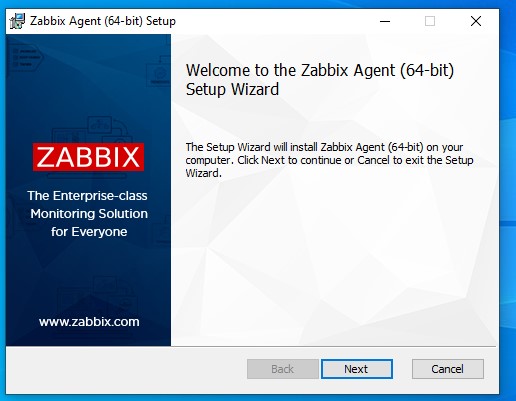
Accept the License Agreement

Select the Zabbix agent option

Once the Zabbix agent MSI file has been downloaded on your system, run it and supply the required information in order to configure and install the agent on the target monitored host as it follows:
Hostname: use the FQDN of your windows host
Zabbix server Name: use the IP of the Zabbix Server
Agent Port: 10050
Active Server: IP of Zabbix Server
Finally, install zabbix agent.

Now, click on finish button.

Once you’ve completed the setup, open the Windows Command Prompt with Administrator privileges. Then, type services.msc and press Enter to open the Windows Services utility. Locate the Zabbix Agent service in the list to ensure it is running and set to start automatically after a reboot.
# services.msc

Configure Windows Firewall and Test Zabbix Agent
Most Windows-based systems have Windows Firewall enabled and running by default. To allow communication with the Zabbix server, you need to open the Zabbix agent port in the firewall.
To open the Zabbix agent port in the Windows Firewall, follow these steps:
- Open the Control Panel.
- Go to System and Security.
- Select Windows Firewall.
- Click on Allow an app through Windows Firewall.

Add Zabbix Agent Monitored Windows Host to Zabbix Server
In order to test if the Zabbix agent running on windows is reachable from the Zabbix server-side, use telnet or netcat command on Zabbix server against windows agent IP-Port and a Connected message should appear.
# telnet 192.168.1.3 10050
After testing the Windows agent from the command line and confirming everything works properly, go to the Zabbix Server web interface. Select Hosts, and click the Create Host button to add the Windows host for monitoring.

Now, monitor the window dashboards

Check the network Interface status

