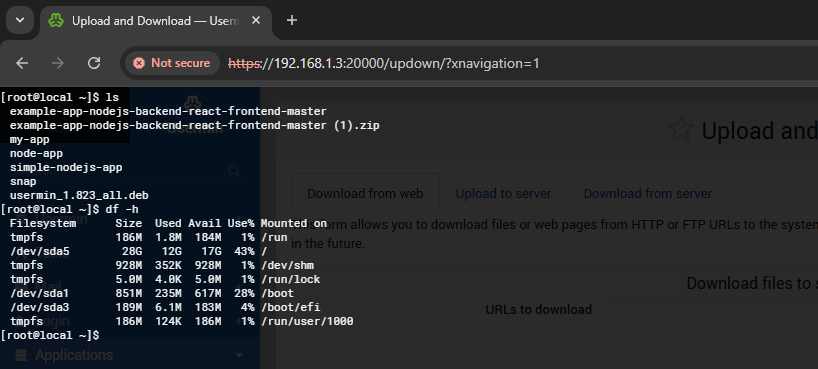How to configure Usermin on Ubuntu 22.04
Usermin is a web-based tool designed for regular users, making it easier to manage everyday tasks without needing access to the root system. It’s like a simpler version of Webmin, built specifically for non-administrators. With Usermin, you can do things like read and manage emails, change passwords, set up and manage databases, and even use a web-based SSH terminal.
Some of its key features include:
- Creating and managing databases
- Scheduling emails to be sent at specific times
- Setting up and managing cron jobs for automatic tasks
- Changing file and folder permissions
- Securing web directories
To get started, it’s a good idea to update your APT cache to make sure you have the latest version. You can do this by running the update command first.
# apt-get update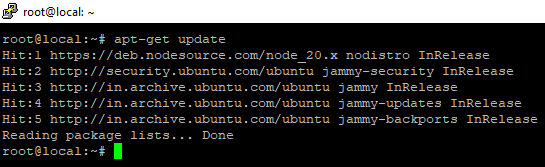
Once you are done, you will need to install other dependencies to your system.
# apt-get install perl libnet-ssleay-perl openssl libauthen-pam-perl libpam-runtime libio-pty-perl
Install Usermin
# wget https://sourceforge.net/projects/webadmin/files/usermin/1.823/usermin_1.823_all.deb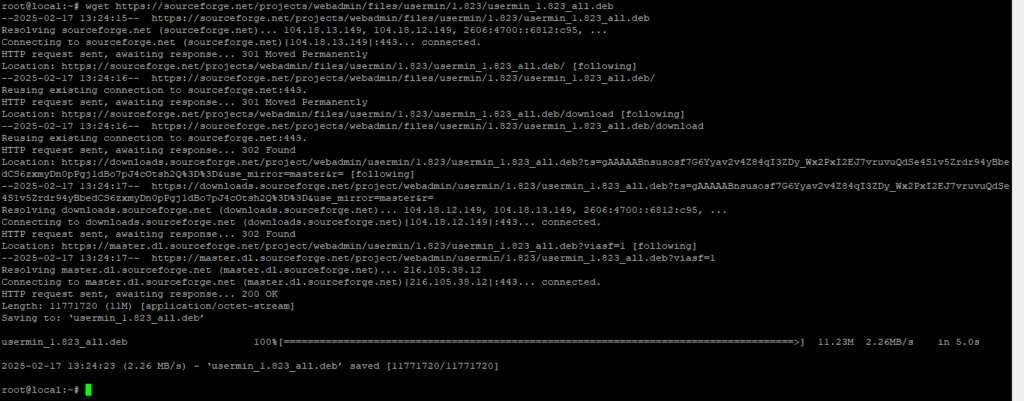
Once the package is downloaded, install the downloaded package
# dpkg --install usermin_1.823_all.deb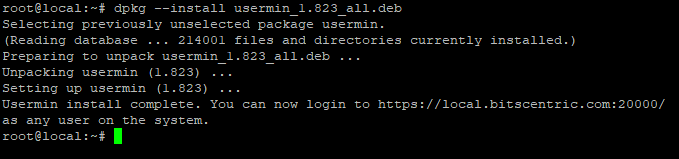
Start Usermin Service
# systemctl start usermin.service
# systemctl enable usermin.service
# systemctl status usermin.service
Configure Firewall
If you have a UFW firewall set up on your system, you’ll need to allow traffic on port 20000. To do this, simply run the following command:
# ufw allow 20000
# ufw reload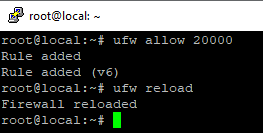
Access Usermin Web UI
By default, Usermin listens on port 20000. You can access it using the URL
# https://your-server-ip:20000
# https://192.168.1.3:20000/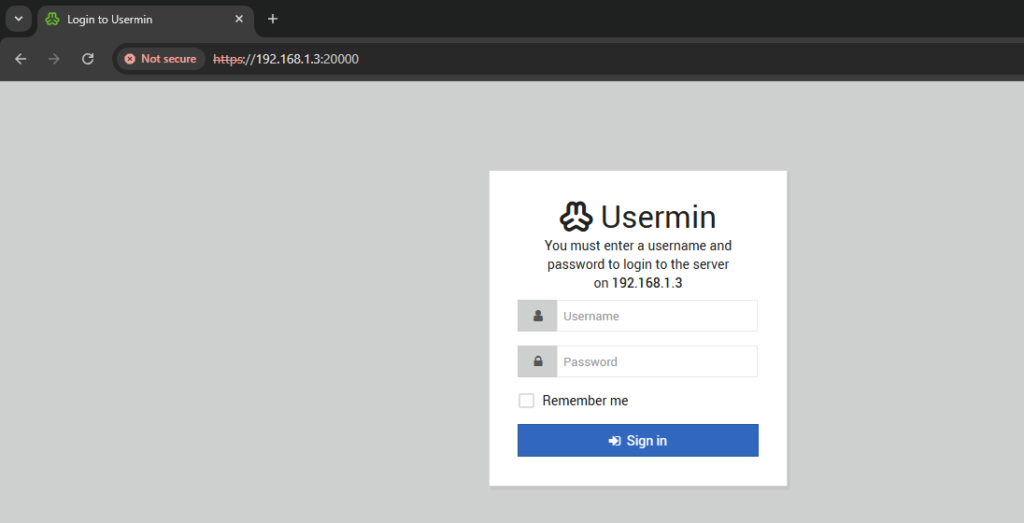
Provide your root username, password and click on the Sign in button. You should see the Usermin web interface.

To check File Manager

Check Scheduling Cron Jobs
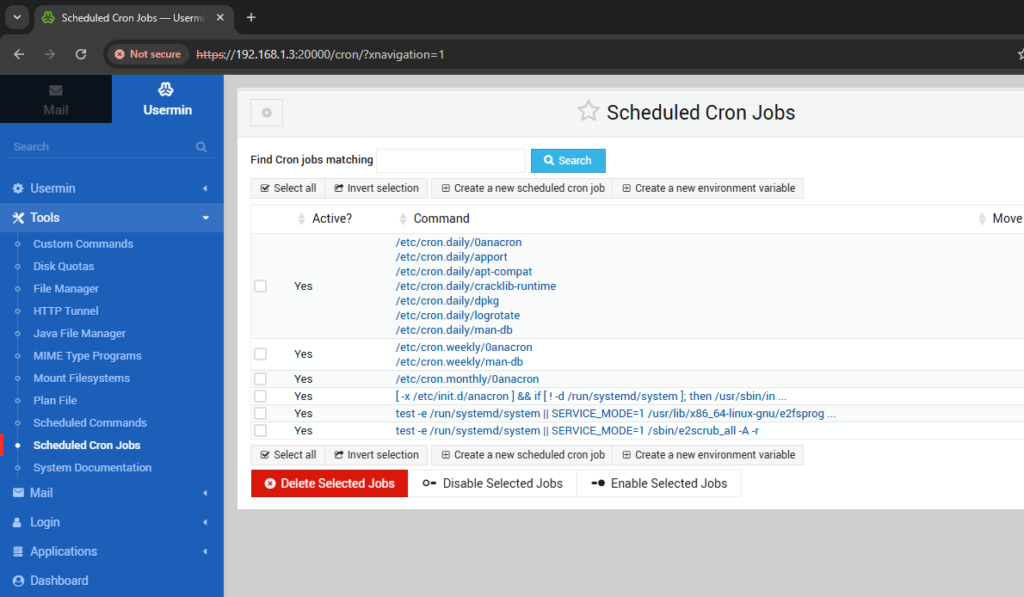
Command-line Interface