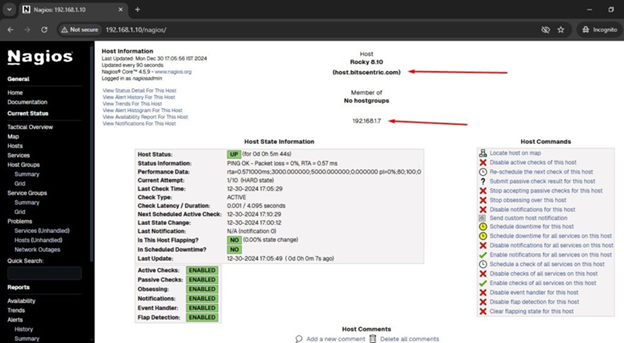How to Add Linux Host Machine to Nagios Monitoring Server Using NRPE Plugin
The NRPE (Nagios Remote Plugin Executor) plugin allows you to monitor any remote Linux/Unix services, network devices, or resources like CPU
load, Swap, Memory usage, Online users, etc. on local/remote Linux machines.
In this article, we will show you how to add a Remote Linux machine and its
services to the Nagios Core Monitoring host using NRPE (Nagios Remote Plugin Executor) agent.
Make sure Nagios Core is already installed and running. If not, follow this installation guide to set it up.
Note: The NRPE addon requires that Nagios Plugins must be installed on the
remote Linux machine. Without these, the NRPE daemon will not work and will not monitor anything.
Installing Nagios Plugins and NRPE On Remote Linux Host
Install Required Dependencies
# yum install -y gcc glibc glibc-common gd gd-devel make net- snmp openssl-devel tar wget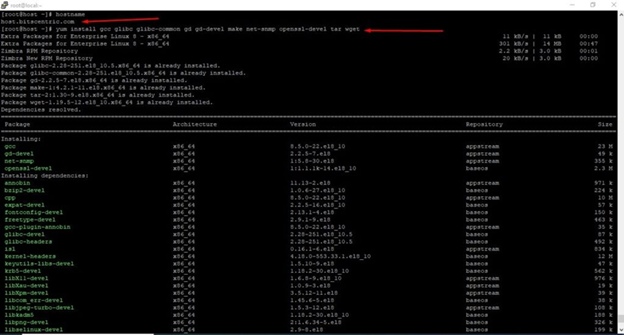
Create Nagios User
# useradd nagios
# passwd nagios
Install the Nagios Plugins
# mkdir nagios
# cd nagios/
# wget https://nagios-plugins.org/download/nagios-plugins-2.4.11.tar.gz
Extract Nagios Plugins
# tar -xvf nagios-plugins-2.4.11.tar.gz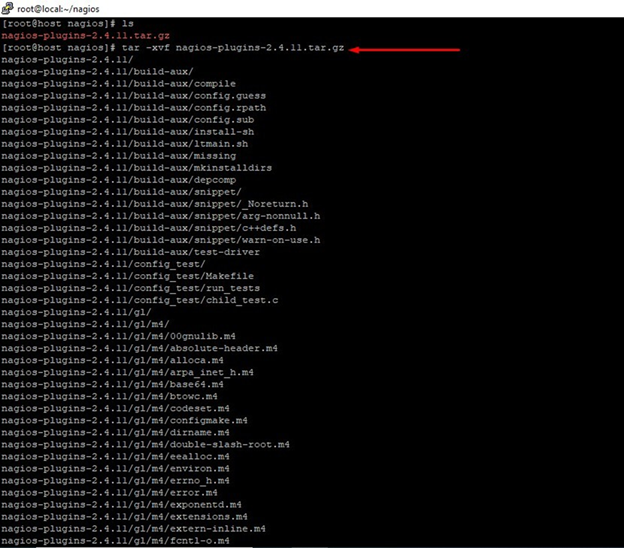
Compile and Install Nagios Plugins
# cd nagios-plugins-2.4.11/
# ./configure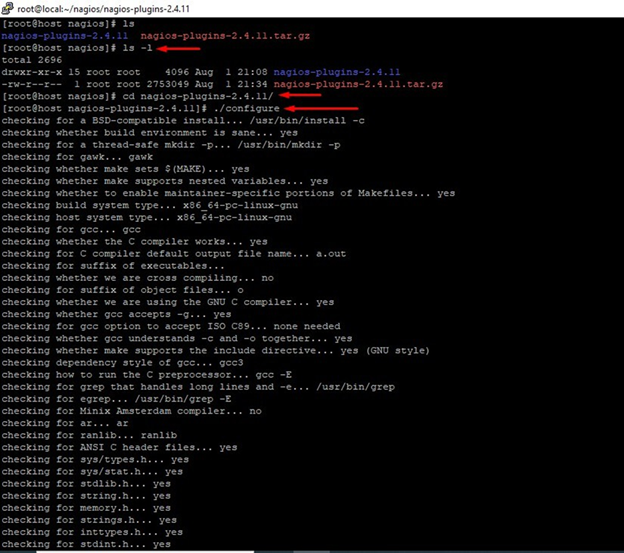
# make
# make install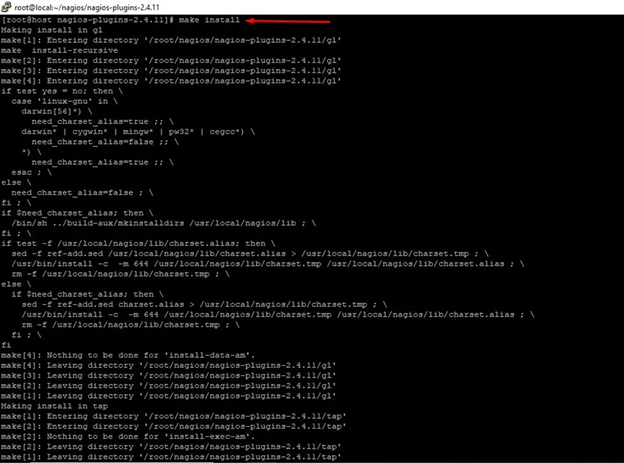
Set the permissions on the plugin directory
# chown nagios.nagios /usr/local/nagios/
# chown -R nagios.nagios /usr/local/nagios/libexec/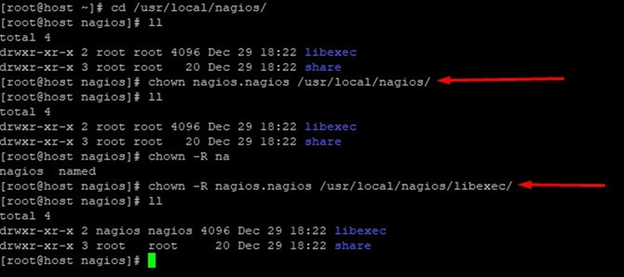
Installing NRPE Plugin
# cd nagios/
# wget https://github.com/NagiosEnterprises/nrpe/releases/download/nrpe-4.0.2/nrpe-4.0.2.tar.gz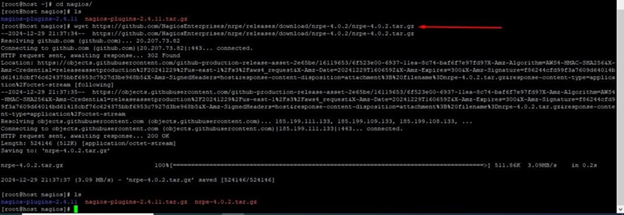
# tar zxfv nrpe-4.0.2.tar.gz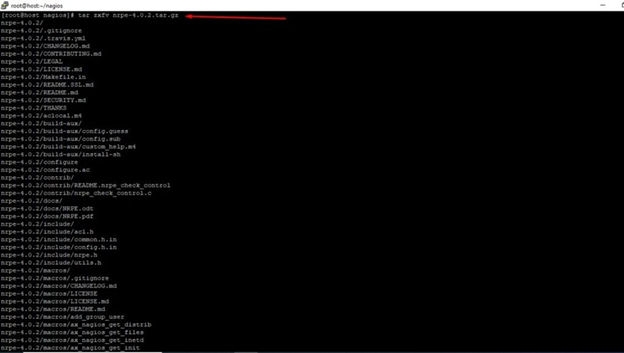
# cd nrpe-4.0.2/
# ./configure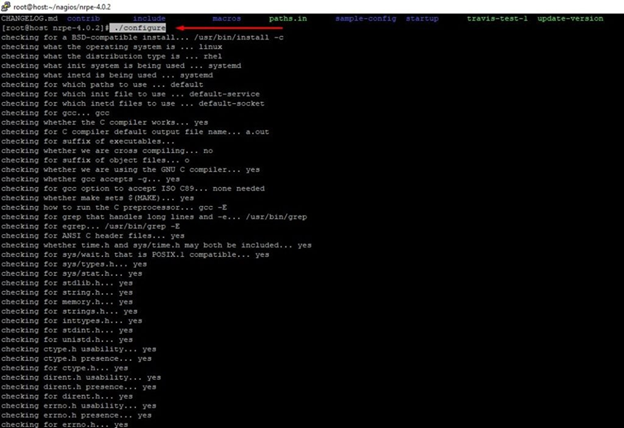
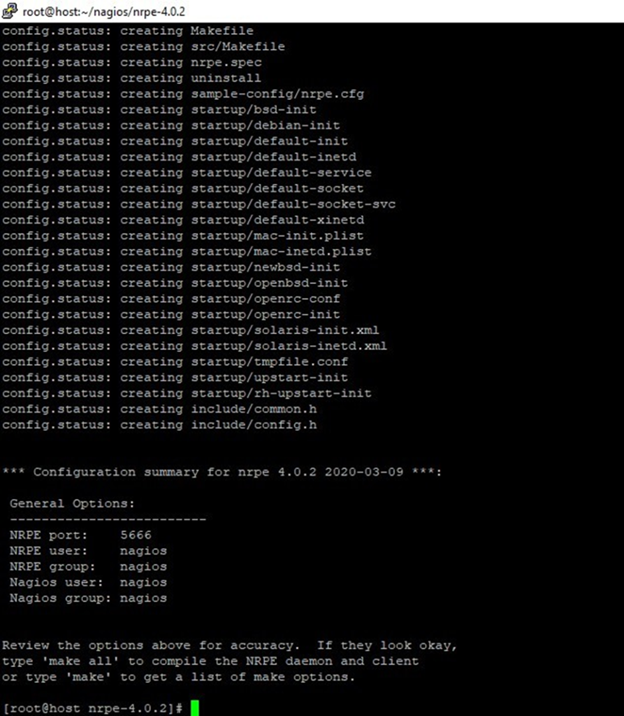
# make all
Install the NRPE plugin daemon, and sample config files
# make install-plugin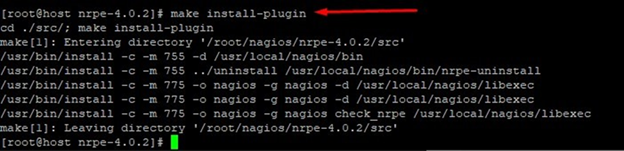
# make install-daemon
# make install-config
# make install-init
Configuring NRPE Plugin
Open the /usr/local/nagios/etc/nrpe.cfg file and add the localhost and Nagios server’s IP address.
# vim /usr/local/nagios/etc/nrpe.cfg
allowed_hosts=127.0.0.1,::1
allowed_hosts=192.168.1.10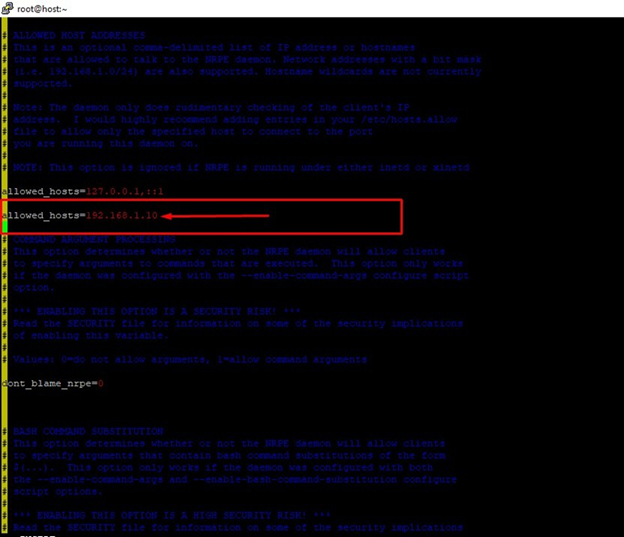
# systemctl enable nrpe.service
# systemctl restart nrpe.service
# systemctl status nrpe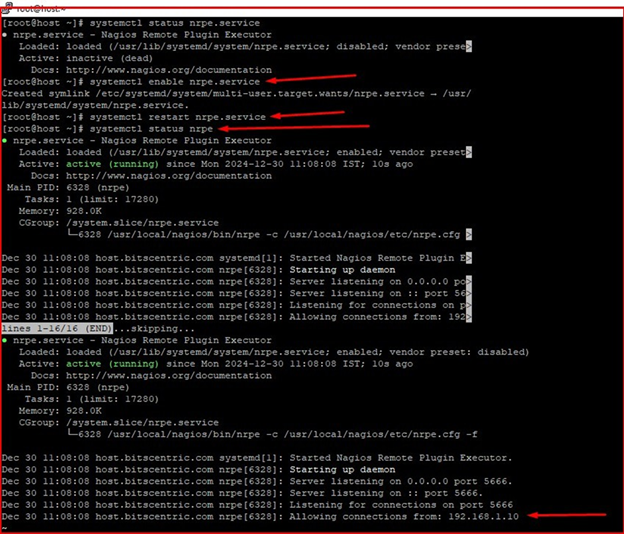
Verify NRPE Daemon Locally
# netstat -tunlp | grep nrpe
Run the “check_nrpe” command to test if the NRPE daemon is working correctly.
# /usr/local/nagios/libexec/check_nrpe -H 127.0.0.1
Customize NRPE Commands
# /usr/local/nagios/libexec/check_nrpe -H 127.0.0.1 -c check_users
# /usr/local/nagios/libexec/check_nrpe -H 127.0.0.1 -c check_load
# /usr/local/nagios/libexec/check_nrpe -H 127.0.0.1 -c check_hda1
# /usr/local/nagios/libexec/check_nrpe -H 127.0.0.1 -c check_total_procs
# /usr/local/nagios/libexec/check_nrpe -H 127.0.0.1 -c check_zombie_procs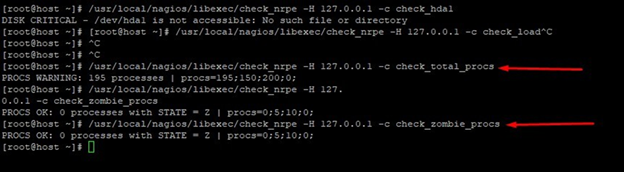
The NRPE agent is now installed and set up on the remote Linux host.
Installing NRPE On Nagios Monitoring Server
Install NRPE Plugin in Nagios
Now, login our Nagios server machine and configure NRPE
# cd nagios/
# wget https://github.com/NagiosEnterprises/nrpe/releases/download/nrpe-4.0.2/nrpe-4.0.2.tar.gz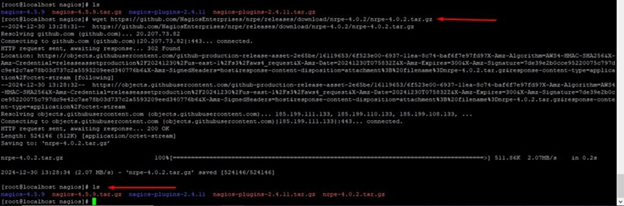
# tar xfv nrpe-4.0.2.tar.gz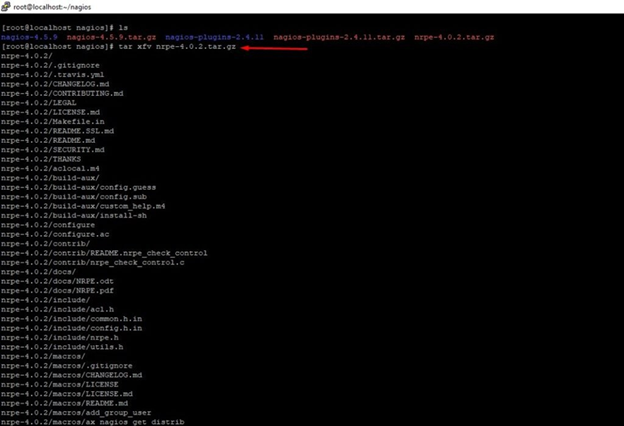
# cd nrpe-4.0.2/
# ./configure
# make all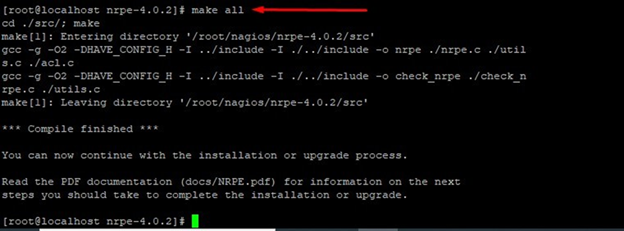
If you’re facing some error like during make all
# make all
/usr/bin/ld: /tmp/ccArtMbW.o: in function `init_ssl':
/root/nagios/nrpe-4.0.2/src/./nrpe.c:474: undefined reference to `get_dh2048'
collect2: error: ld returned 1 exit status make[1]: *** [Makefile:48: nrpe] Error 1
make[1]: Leaving directory '/root/nagios/nrpe-4.0.2/src' make: *** [Makefile:65: all] Error 2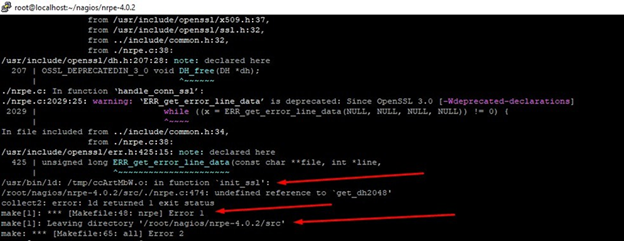
# ./configure --disable-ssl
# make all
Next, install the NRPE plugin daemon, and sample config files.
# make install-plugin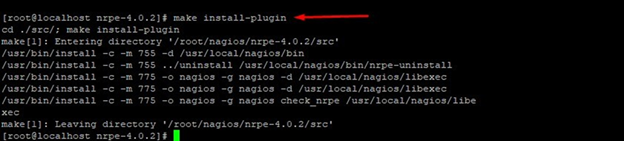
# make install-daemon
# make install-config
# make install-init
Verify NRPE Daemon Remotely
Ensure the check_nrpe plugin can connect to the NRPE daemon on the remote Linux host. Replace the IP address in the command with the remote host’s IP. My remote IP is 192.168.1.7
# /usr/local/nagios/libexec/check_nrpe -H 192.168.1.7
Adding Remote Linux Host to Nagios Monitoring Server Creating Nagios Host and Services File
# cd /usr/local/nagios/etc
# touch hosts.cfg
# touch services.cfg
# vim nagios.cfg
cfg_file=/usr/local/nagios/etc/hosts.cfg
cfg_file=/usr/local/nagios/etc/services.cfg
Configuring Nagios Host and Services File
# vim /usr/local/nagios/etc/hosts.cfg
## Default Linux Host Template ##
define host{
name linux-box ; Name of this template
use generic-host ;
Inherit default values
check_period 24x7
check_interval 5
retry_interval 1
max_check_attempts 10
check_command check-host-alive
notification_period 24x7
notification_interval 30
notification_options d,r
contact_groups admins
register 0 ; DONT REGISTER THIS - ITS A TEMPLATE
}
## Default
define host{
use linux-box ;
Inherit default values from a template
host_name host.bitscentric.com
; The name we're giving to this server
alias Rocky 8.10 ; A longer name for the server
address 192.168.1.7 ; IP address of Remote Linux host
}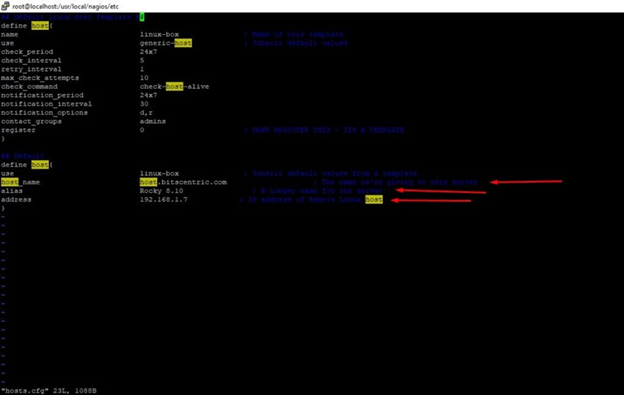
# vim /usr/local/nagios/etc/services.cfg
define service{
use generic-service
host_name host.bitscentric.com service_description CPU Load
check_command check_nrpe!check_load
}
define service{
use generic-service
host_name host.bitscentric.com service_description Total Processes
check_command check_nrpe!check_total_procs
}
define service{
use generic-service
host_name host.bitscentric.com service_description Current Users
check_command check_nrpe!check_users
}
define service{
use generic-service
host_name host.bitscentric.com service_description SSH Monitoring
check_command check_nrpe!check_ssh
}
define service{
use generic-service
host_name host.bitscentric.com service_description FTP Monitoring
check_command check_nrpe!check_ftp
}
Configuring NRPE Command Definition
vim /usr/local/nagios/etc/objects/commands.cfg
############################################################### ################
# NRPE CHECK COMMAND #
# Command to use NRPE to check remote host systems
############################################################### ################
define command{
command_name check_nrpe
command_line $USER1$/check_nrpe -H $HOSTADDRESS$ -c
$ARG1$
}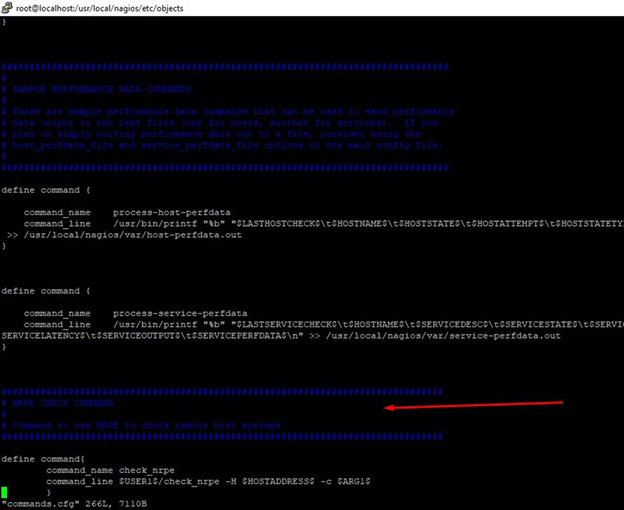
Finally, verify Nagios Configuration files for any errors.
# /usr/local/nagios/bin/nagios -v /usr/local/nagios/etc/nagios.cfg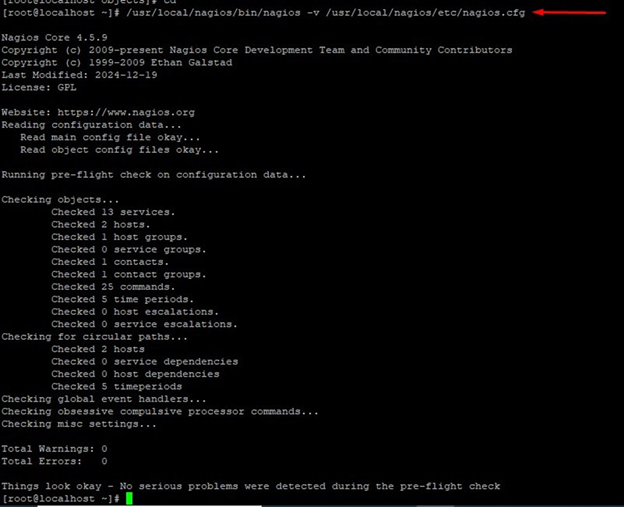
# systemctl restart nagios.service
# systemctl status nagios.service
Monitoring Remote Linux in Nagios
Access the Nagios web interface by visiting http://Your-server-IP-
address/nagios or http://FQDN/nagios. Log in with the username
nagiosadmin and the password, then verify that the remote Linux host is successfully added and monitored.
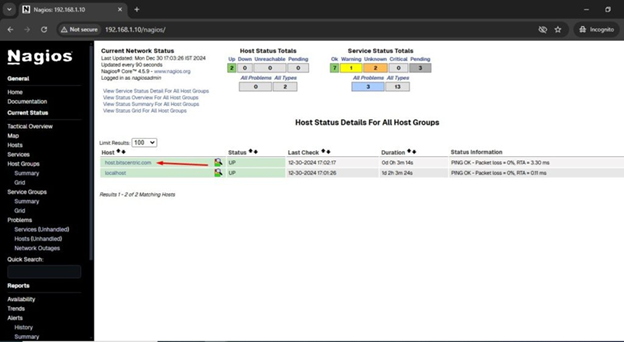
Check host of remote server