How to Add a Windows machine to a Samba-based Active Directory (AD) domain
You can manage a Samba4 Active Directory (AD) Domain Controller using Microsoft’s Remote Server Administration Tools (RSAT) from a Windows workstation that is already joined to the domain. These tools are built into most modern Windows systems, making administration seamless.
Joining a Windows 10 (or older) machine to a Samba4 AD DC is straightforward. Before starting, ensure that your Windows workstation is configured with the correct Samba4 DNS IP address. This is essential for proper domain name resolution and successful integration into the domain.
Go to Control Panel and navigate to Network and Internet. From there, open the Network and Sharing Center. Click on your Ethernet connection, then select Properties. In the list, find and select Internet Protocol Version 4 (TCP/IPv4), then click Properties. Choose Use the following DNS server addresses, and manually enter the Samba4 AD IP address for your network interface as shown in the example.

Verify DNS resolver
Next, apply the network settings by clicking the OK button. Then, open a Command Prompt and run a ping test against the generic domain name and the Samba4 host’s FQDN to verify if the realm is reachable through DNS resolution.
# ping bitscentric.comTo join the domain, follow these steps:
- Open System Properties.
- Click Change and select Member of Domain.
- Enter your domain name and click OK.
- When prompted, enter your domain administrator credentials and click OK again.
- A confirmation message will appear, indicating that the computer has successfully joined the domain. Click OK to close the pop-up.
- Restart your computer to apply the changes.
The screenshot below illustrates these steps.

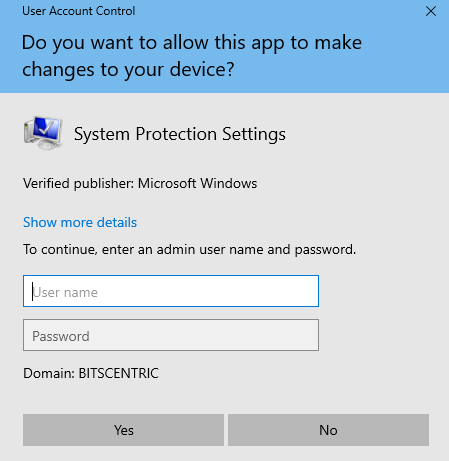
After restart, hit on Other user and logon to Windows with a Samba4 domain account with administrative privileges and you should be ready to move to the next step.

